Item Details Page
In the Item Details page for the layer you will see the following information displayed from the top to the bottom of the page:
-The name of the layer
-An overview map of the layer, with a star in the top left corner of the overview map to set the layer as one of your favourite layers
-A short description of the layer
-The type of layer and the author’s name (which may be clicked to view the author’s profile page and other layers they may have made available)
-Full details on the Source service
-Date the layer was last modified
-The rating for the layer and the number of times the layer has been viewed
-The ability to share a link to the layer via Facebook or Twitter
-The Open button which allows you to Add layer to map, Add layer to new map or Open in ArcGIS for Desktop (the desktop GIS software, if you have it)
-A Description of the layer
-Map Contents information link, which if followed will show full details on the Source service
-Properties such as any Tags, Credits (for use of the data), Size of the dataset, its Extent in latitude and longitude
-Any Comments and the ability to Publish Comment of your own
Scroll back up to the Open button, click on it, and select Add layer to map; this will automatically redirect you back to your map and add the layer to your map.
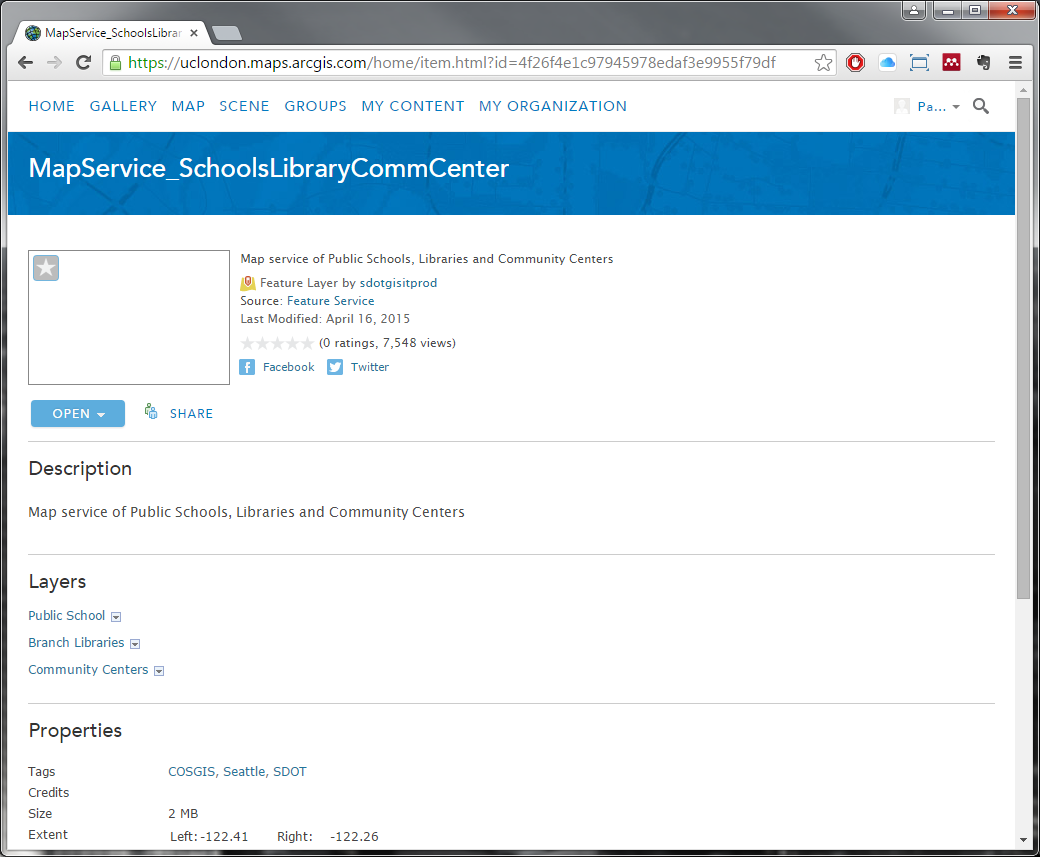
excellent. are there any more of these tutorials, let me know please. thanks
Glad you enjoyed! If you’d like any more lessons or perhaps the same lessons in a different context, click the link at the top of the page for “Request a New Context”, fill out the form and submit it (I’ll get an email of it); otherwise, click the link to “Leave Feedback” to leave me general feed back (which again is a form that will get emailed to me).