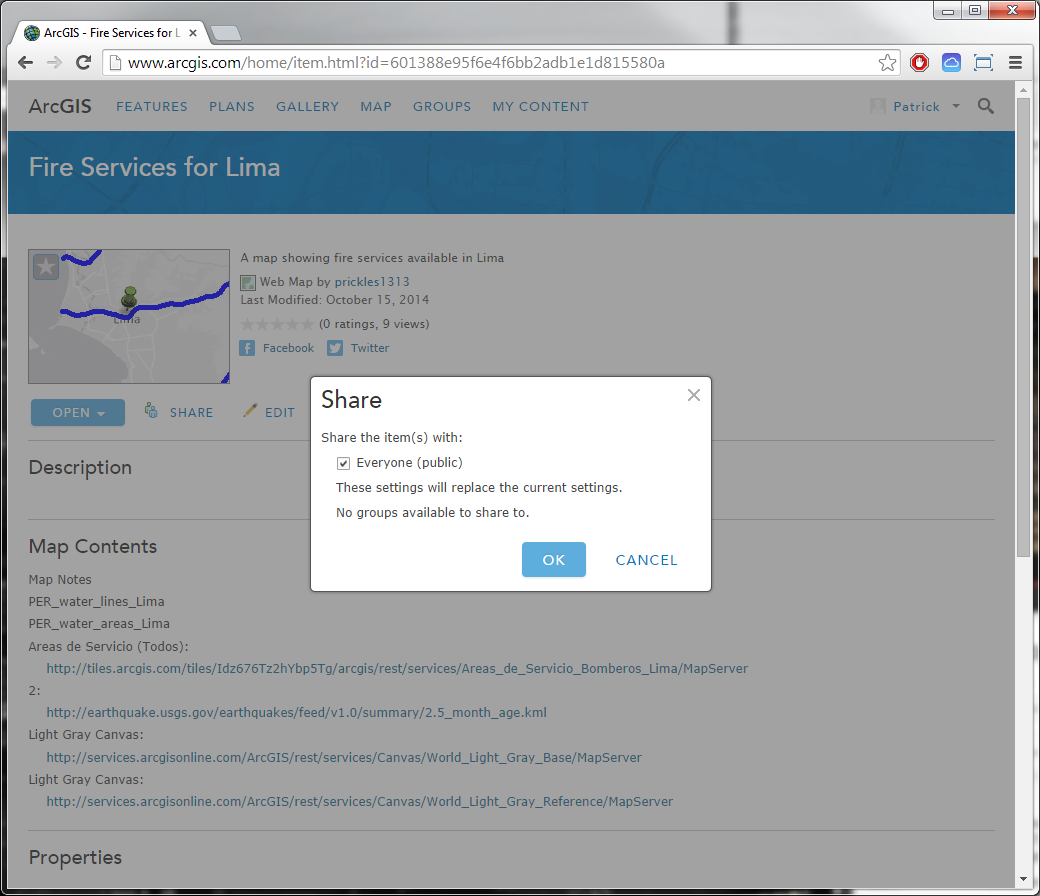Share Your Web Map
In ArcGIS Online, Sign In (should you need to) and go to the My Content page. You’ll notice in the contents on the My Content page from the previous exercise that outside of their Title, Type, and Modified date, under Shared the contents are listed as Not Shared; this means that the map and Map Notes Feature Layer previously created cannot currently be seen by other members of ArcGIS Online. In order to utilise ArcGIS Online’s capabilities to create Web Application or a Story Map, you will need to share your content with Everyone (public). Click on the Web Map (Fire Services for Lima) to view information on the details of the content. To share the Web Map, click on Share in the content details menu options; this will open the Share window where you can choose to share the content with Everyone (public) or with any groups you may have created (e.g. a group created to specifically share ArcGIS Online content with colleagues). Tick the box next to Everyone (public) and click OK. If you scroll down to the Properties part of the page, you’ll see that Shared with has been updated to Everyone (public); click on My Content in the menu at the top of the page to go back to the My Content page and you will now see that this Web Map is Shared with Everyone (public).