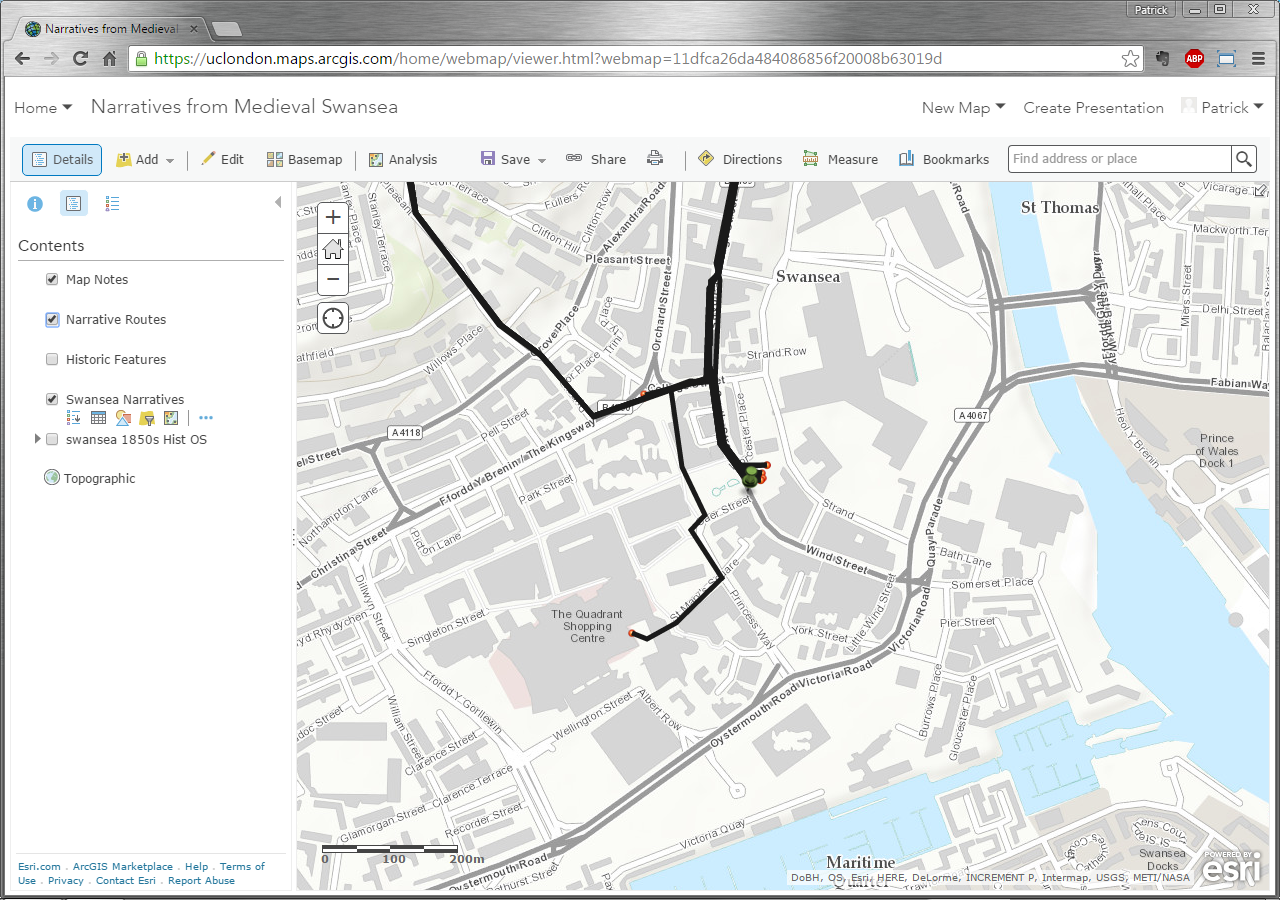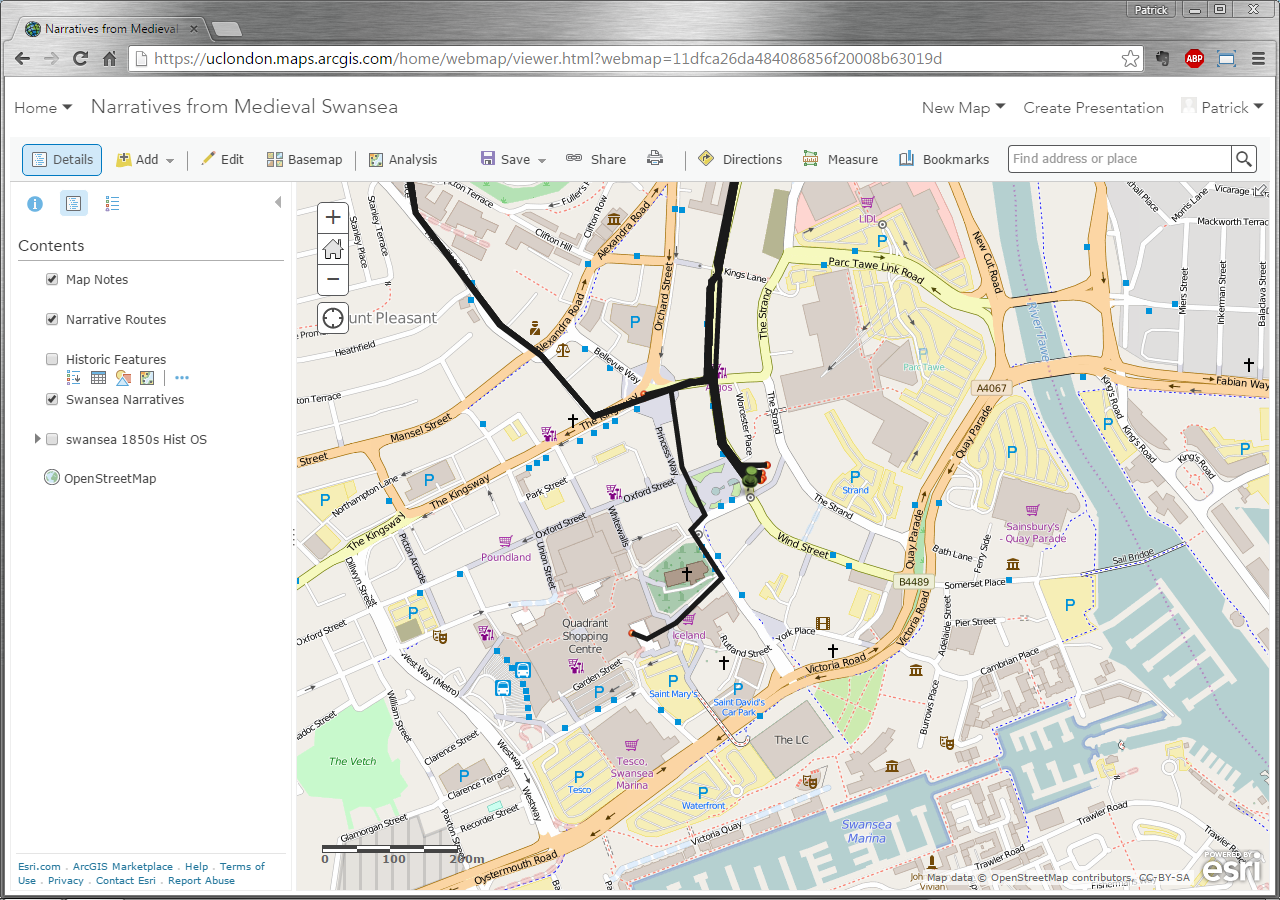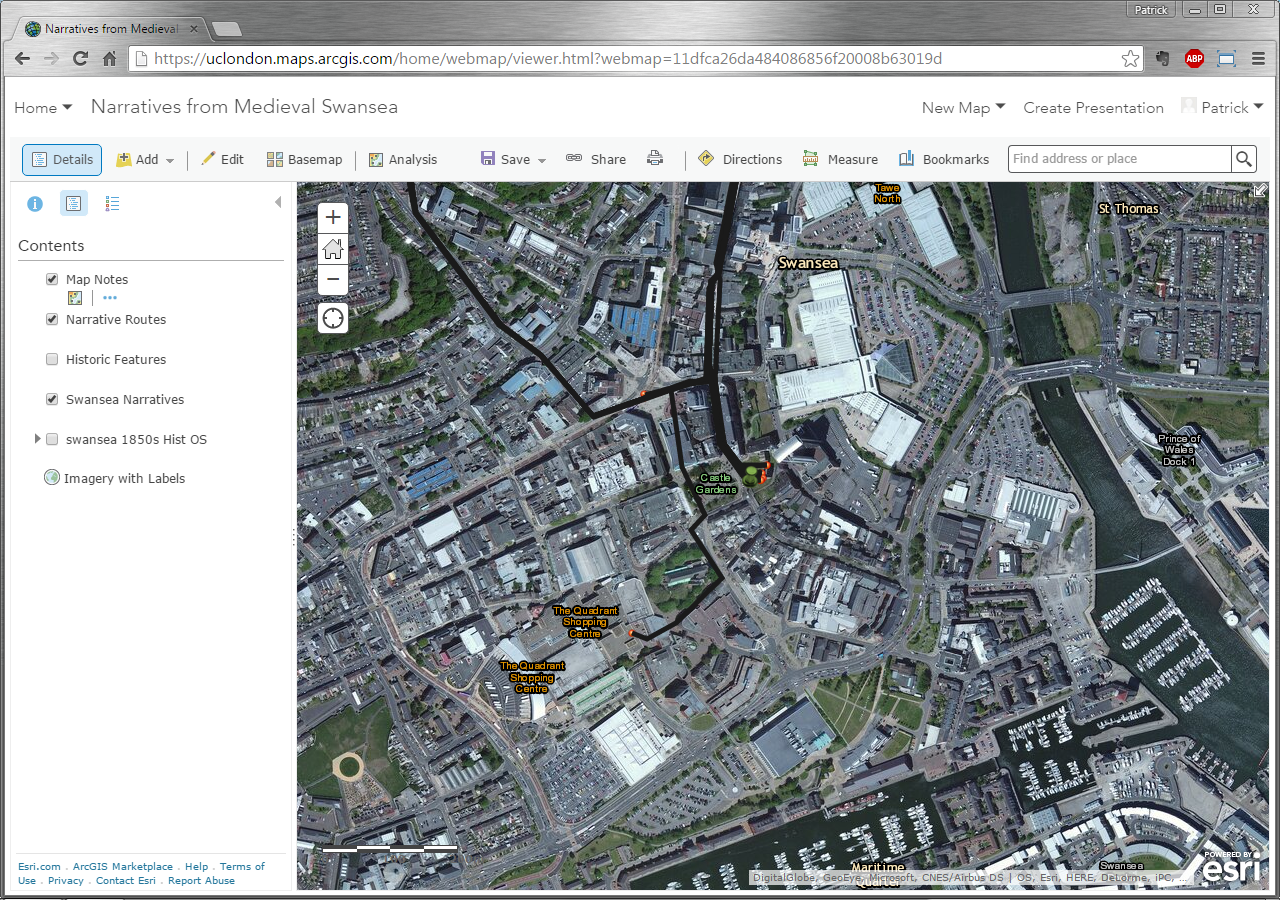Changing the Basemap
Changing the basemap of a map may be something you would want to do, depending on the information you are trying to show, as some of them may obscure the features of the layers that you’re trying to show. You may want to hide some of the layers if you can’t properly see the basemap, which can be done by unticking the tick box next to the layer name in Contents in the panel to the left of the map. To change the basemap, select Basemap from the map menu options and inside the Select a basemap window, select a new basemap. Once you select it, the basemap will automatically change, and you will see the new basemap listed at the end of the layers listed in Content. Try a few of the basemaps to determine which one best shows the background information and highlights the layers in your map. Once you’ve selected one, you and remove the other basemaps by clicking the arrow next to the layer to access the layer menu and selecting Remove to remove the layer from the map. Finally, click Save from the map menu options to save the map as it currently is.